This article will introduce the “Camera Settings” feature of iVCam, which is an advanced feature and requires the purchase of PREMIUM ANNUAL / PERMANENT license after the trial expires.
APP
Tap the button on the video to display the “Camera Settings” panel and swipe it down to hide it:
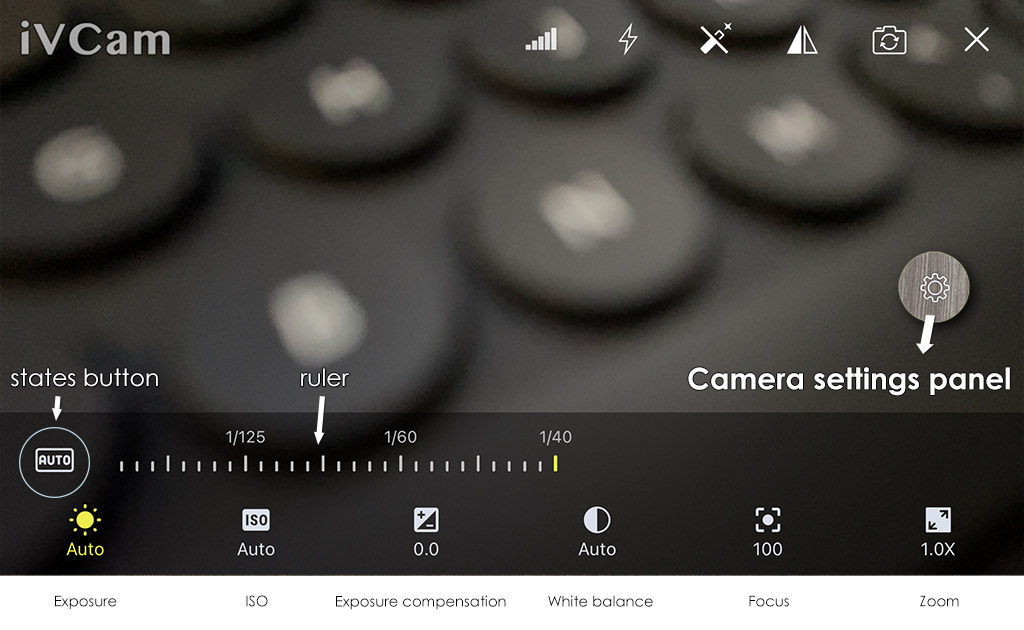 Using this panel, you can adjust the exposure, ISO, exposure compensation, white balance, focus and zoom values of the currently selected camera on the phone.
Using this panel, you can adjust the exposure, ISO, exposure compensation, white balance, focus and zoom values of the currently selected camera on the phone.
- These settings will be saved and reloaded the next time you open iVCam. You can reset these settings by tapping the “Switch Camera” button in the upper right corner to switch to a different camera.
- Depending on the camera selected (such as the iOS Back Mutilple Camera), some options will not be available or cannot be adjusted manually. This is a system feature and not a functional limitation of our app.
Camera settings panel
- Setting items
You can use it to select the current setting item. Depending on the capabilities of the phone camera, some items will not be available in some cases. - Ruler
You can use it to adjust the value of the currently selected setting item, and it will automatically display the item’s value accordingly. - States button
It has 3 states: auto, manual and locked:

Tap it to switch between “auto” and “locked” states.
In general case, the ISO item is bounded to the exposure item, which means that the ISO will be “locked” when the exposure is “locked” and will be “auto” when the exposure is “auto“.
The states button is only available for exposure, focus and white balance.
Exposure / Focus / White balance
There’re 4 modes for these 3 setting items:
- auto (aka AE / AF / AWB)
– The setting value will be adjusted automatically according to the camera content. - manual-1 (customized value with a focus box displayed on the screen)
– Tap the screen to “refocus” and switch to this mode when you’re not in “locked” mode;
– The app will detect light-changes or subject-movements, and switch to “auto” mode once detected;
– The focus box indicates that the currently value is calculated based on the focus point. - manual-2 (customized value without displaying focus box)
– Change the value with the ruler to switch to this mode when you’re not in “locked” mode;
– The app will not detect light-changes or subject-movements;
– If all 3 items are in this mode, the text “AE/AF LOCK” will be displayed on the screen (long press the video once to quickly enter this state). - locked
– Tap the states button to switch to “locked” state to enter this mode;
– Similar to “manual-2“, the only difference is that tapping the screen will do nothing in this mode;
– If all 3 items are in this mode, the text “AE/AF LOCK” will be displayed on the screen (long press the video twice to quickly enter this state).
These 3 settings can be individually set to different modes.
Exposure Compensation
Exposure compensation can manually adjust the brightness in the case of overexposure or underexposure.
It’s only available when the exposure mode is “Auto” or “Lock“.
Zoom
You can adjust the camera zoom factor through the ruler on the “Zoom” page, or directly use the zoom gesture.
The icon in front of the ruler indicate the type of camera currently being used, the 3 icons represent ultrawide angle, wide angle and telephoto cameras respectively.
represent ultrawide angle, wide angle and telephoto cameras respectively.
PC Client
Click on the button of PC client software to show the “Camera Settings” window:
 Using this window, you can adjust the values of exposure, ISO, exposure compensation, white balance, focus and zoom with the slider control, just like using the ruler control of the “Camera settings panel” on the app side.
Using this window, you can adjust the values of exposure, ISO, exposure compensation, white balance, focus and zoom with the slider control, just like using the ruler control of the “Camera settings panel” on the app side.
Correspondingly, there’re 3 states buttons for exposure, focus and white balance, which works exactly as the app.
REMINDER:
- The last Background Removal slider control is only available if the Blur, Bokeh or Mosaic effects are used.
- When the trial expires and you have not purchased the PREMIUM ANNUAL / PERMANENT license, you can only view these values but not adjust them.
- Depending on the camera selected (such as the iOS Back Mutilple Camera), some options will not be available or cannot be adjusted manually. This is a system feature rather than a functional limitation.
In addition, the row of buttons at the bottom of this window has the same functions as the row of buttons on the upper right side of the APP, and a manual screen-off button is also added.
